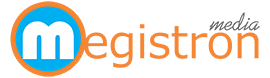Say you’ve got your ad campaign up and running smoothly. The number of impressions and clicks generated by your ads and keywords are impressive! And now you want to determine how many of these clicks are actually resulting in conversions. How well it is generating leads, sales, newsletter sign-ups, and other conversion action for your business. Behold the powerful technique of conversion tracking.
Google provides two types of conversion tracking techniques: – Conversion tracking by Google Ads and Google Analytics. Google Ads and Google Analytics are both used for conversion tracking but in a very different manner. Here, we are going to discuss Google Ads conversion tracking as well as Google Analytics conversion tracking, but before that let’s give you a brief description of what they are, how conversion is done in Google Ads as well as Google Analytics, and why they are used. You can take the assistance of a certified Google Ads agency or digital marketing agency to track conversions, in that way you only have to monitor the results.
What do you mean by Google Ads?
Google Ads is a free online platform provided by Google where advertisers who want to present their business online or want to establish their business’ online presence can create an ad that can contain product listings, service offerings, videos, etc. to present to the web users.
It is a paid service in which advertisers have to pay for every ad that gets a click. They can also count on a certified Google Ads agency or a trusted digital marketing agency that provides different Digital Marketing Services to optimize an ad and maintain the parameters required. Digital Marketing Agency offers different services like SEO services, PPC services, content marketing services, etc. to make your ads rank on top. My suggestion is to go for a certified Google Ads Agency or digital marketing agency.
What do you mean by Google Analytics?
Google Analytics as the term suggests is used for analyzing user behaviour, UX, website content, device functionality, etc. It is a web analytics service provided by Google that tracks, collects and reports web data.
Google Analytics is used to track website activity such as session duration, pages per session, bounce rate, etc of individuals using the site. It also generates the report of website traffic of your website and can also identify poorly performing pages.
It is currently under the Google Marketing Platform brand.
Google Analytics is the most widely used web analytics tool on the web. It has undergone many versions in the past. Currently, we are using its 4th version, which is also known as GA4.
What is conversion tracking in Google Ads?
Google Ads conversion is the action performed by the user on a certain ad after clicking or viewing it. These actions can include buying products, singing up for newsletter, call, app installation, filling enquiry form, etc. Conversion actions are set according to business goals.
Google Ads conversion tracking helps you to keep track of users who call, buy a product, install an application, or provide their information after clicking or viewing your website. Google Ads provides different types of conversion trackers for different ways in which customers revert. But to get all this information you need to login to your Google Ads Account and start tracking conversions. You can manage your Google Ads Account by yourself or can outsource services to a certified Google Ads agency or a trusted digital marketing agency.
Types of conversions tracked in Google Ads
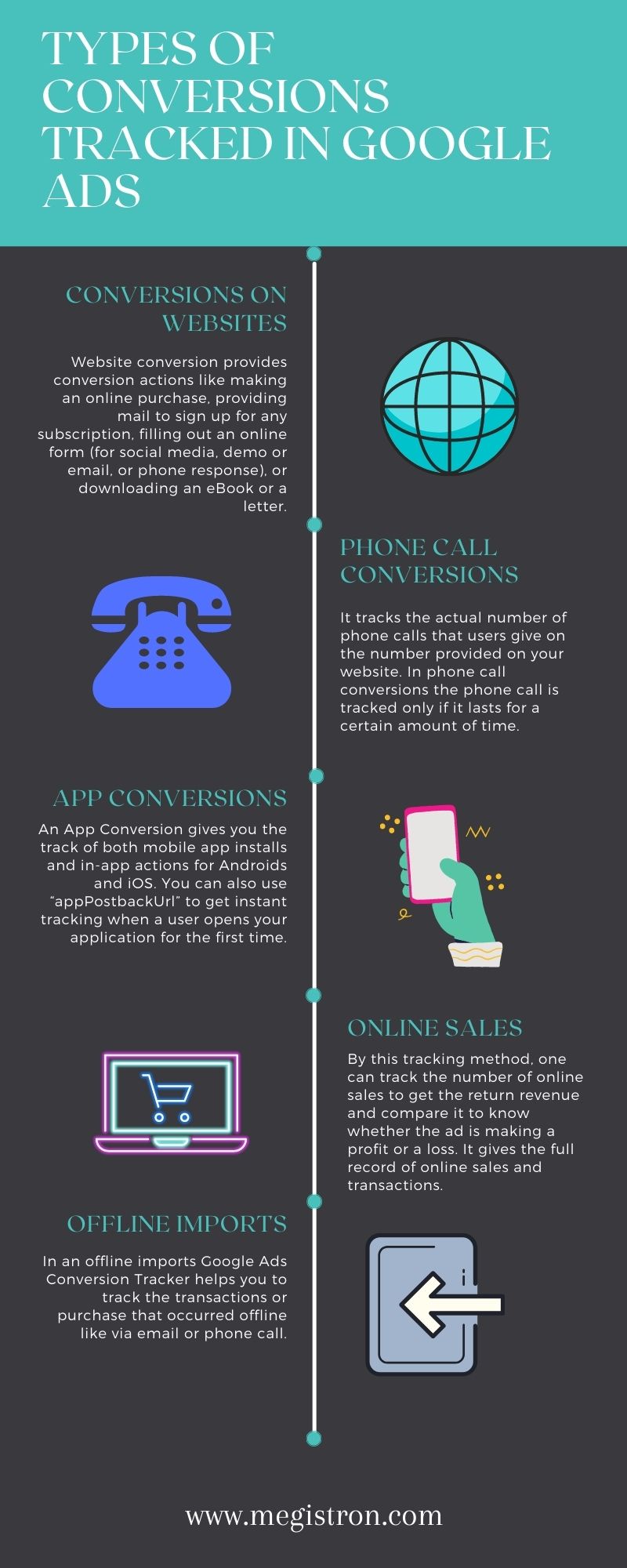
- Conversions on websites: –
Website or Phone Call conversion requires “googleEventSnippet” that provides conversion actions like making an online purchase, providing mail to sign up for any subscription, filling out an online form (for social media, demo or email, or phone response), or downloading an eBook or a letter. It doesn’t track actual phone calls unless it tracks all the clicks on the phone numbers present on your website.
- Phone call conversions: –
It tracks the actual number of phone calls that users give on the number provided on your website. In phone call conversions the phone call is tracked only if it lasts for a certain amount of time.
For this conversion, a tracker called “AdCallMetricsConversion tracker” is required.
- App conversions: –
An App Conversion gives you the track of both mobile app installs and in-app actions for Androids and iOS. You can also use “appPostbackUrl” to get instant tracking when a user opens your application for the first time.
- Online sales: –
By this tracking method, one can track the number of online sales to get the return revenue and compare it to know whether the ad is making a profit or a loss. It gives the full record of online sales and transactions by which you can generate a report of what parameters can make the ad more beneficial for you.
- Offline imports: –
In an offline imports Google Ads Conversion Tracker helps you to track the transactions or purchase that occurred offline like via email or phone call.
How to track conversions using your Google Ads Account?
- First of all, Login to your Google Ads account
- Click on ‘Tools’ in the right corner of the top navigation bar
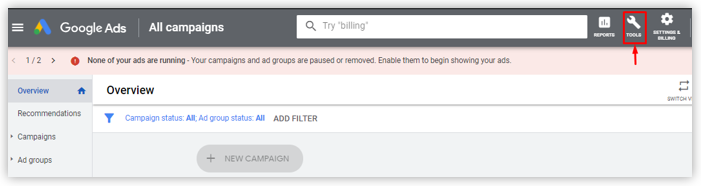
- Click on ‘Conversions’ in the ‘Measurement’ tab
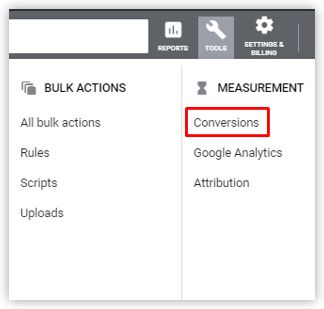
- After that, you will see a pop up saying “See how Google Ads helps you achieve your goals” on it. There click on ‘+CONVERSIONS’
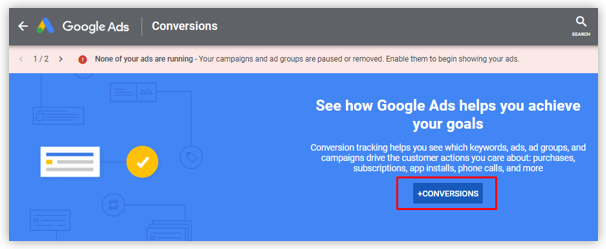
- After that, you have to select your desired conversion type from Website, App, Phone Calls, and Import
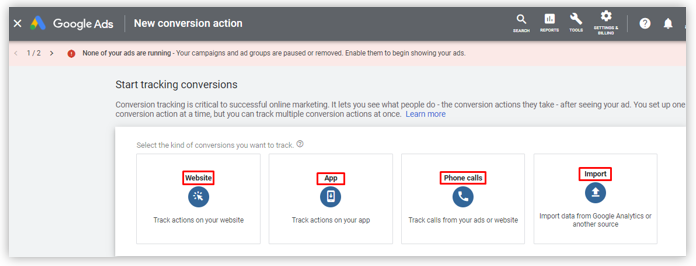
- Website
- When you click on the website conversion option you will be directed to the “Create a conversion action for your website” page
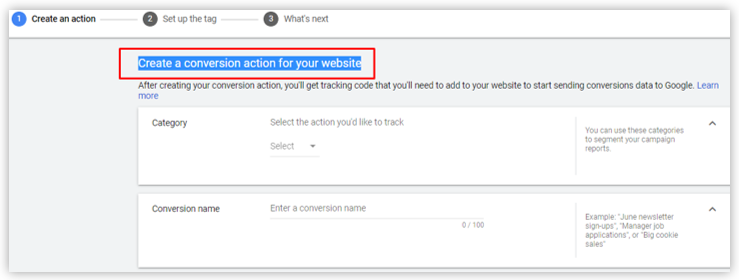
- Here, in the ‘Categories Section’ select the type of action you like to track
- Next to the ‘Conversion Name’ write a conversion name for your conversion. This will help in recognizing its action later in conversion reports
- In the ‘Value’ section select how to track the value of each section
- In the ‘Count’ select how to count these conversions
- Select ‘Click-through conversion window’ to select how long to track conversion
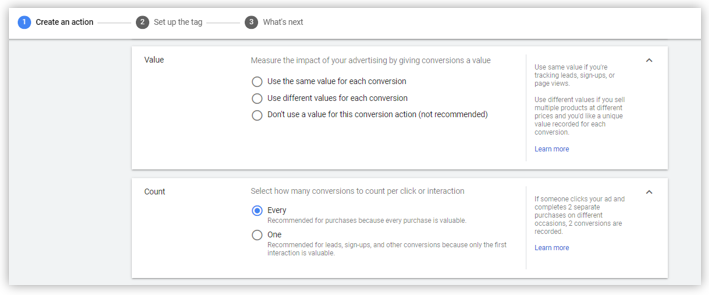
- Select ‘View-through conversion window’to see how long to track view-through conversions from the drop-down
- Click on ‘Create and Continue’
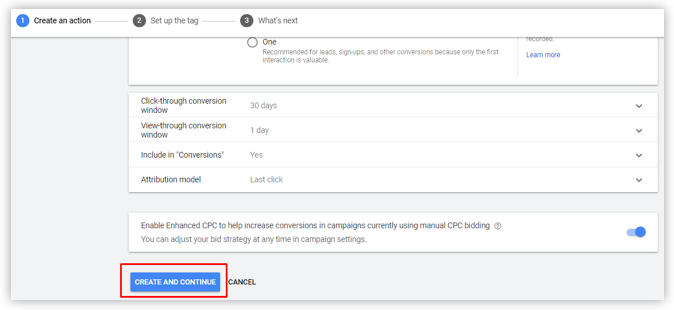
After that, you will be directed to a page that will show you that you have created your conversion action
- Now, in your Google Ads Account, you need to setup your conversion tracking tag and for that, you will need to add 2 code snippets to your website: the global site tag and the event snippet. There are two options to do that: Install the tag yourself or Use Google Tag Manager
- After that, another tab named ‘Informing your site visitors about data collection’ will open. Here, you will provide user’s information that includes the data that you will collect on your website
- Then, you will be directed to ‘Security and privacy for website tracking’. Be careful! Google Ads security is really high in this case. It will collect only those data whose associated tags are deployed
- App
- Here, you will be provided 3 options to track your app conversions: – Google Analytics 4 properties, Google Play, Third-party app analytics. You can select your needed option, then click on continue
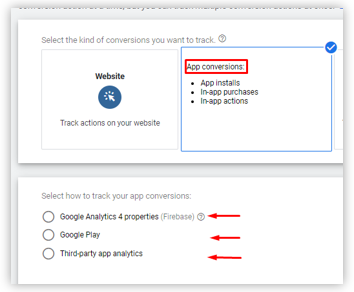
- Enter the name of the Android app you would like to track. Enter a value of each install. Then select your app from drop-down menu
- Click on ‘create and continue’
- Then click on ‘done’
- Phone calls
- Here, you will be provided 4 options to select the source of phone calls for your phone call conversion tracking: – Track calls from ads, Track calls to a phone number on a website, Track phone number clicks on a mobile website, Import phone call conversions. Select your desired option, then click on continue
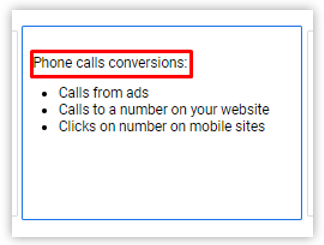
- You can follow the instructions accordingly
- Click on ‘create and continue’
- Click on ‘done’
- Import
- Google Ads Conversion provides 5 options to select from where you want to import data: Google Analytics (UA), Google Analytics 4 properties, Third-party app analytics, Salesforce, Other data sources, or CRMs
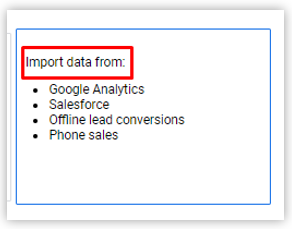
- Select your desired option and then click on ‘continue’
- On the next page, select the features that you would like to import, then click on ‘import and continue’
- Click on ‘done’
What is conversion tracking in Google Analytics?
Currently, the world is using Google Analytics 4 (G4) version. It is an event-based analytics tool. By using this feature, you can measure some of the activities i.e., online purchase on a commercial site, downloading the mobile application, completing a game level on mobile gaming app, providing email or mobile number for the online survey, or submitting any form regarding call back, etc., using conversion events. Here, every work is based on the event, you can create an event for conversion or you can use the events already present and can turn it into conversion.
If you want to be very specific about events and treat them on certain parameters as conversions, you can use create event feature in Google Analytics (G4) for your conversion. You can also plan your event and name them distinctly according to your desired uses, it is also appreciable for business interactions and is most important for online business ads. It gives you more flexibility in the selection of conversion options. You can also quickly turn any event into conversion in Google Analytics by clicking on the toggle button next to it in the All-Event List.
How to track conversions in Google Analytics?
To achieve the above goal, follow the following goals: –
- Login to your Google Analytics Account. Click on ‘Admin’ in the bottom left sidebar menu.
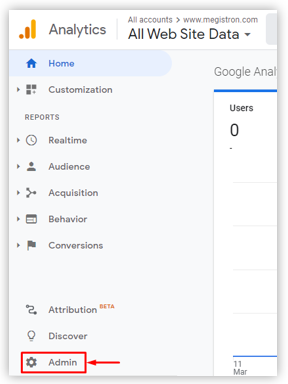
- A three-column page will open where different options are classified into “Account”, “Property” and, “View”. Click on the ‘Goal’ option in the View column. Here, you will create a new goal.
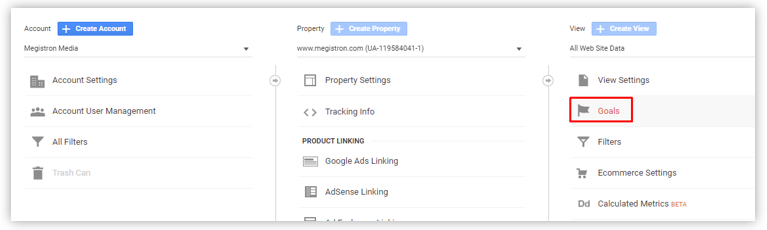
- Strat from pre-configured ‘templates’ that are classified into four different categories. You need to select these categories according to your needs and setup the Goal as required.
- After that, you need to set a Goal Description. In Goal Description select the event you need according to your requirements.
- Then comes Goal details. Here, you need to give updates to describe what your event is tracking. It is classified into three categories.
- The category: Here, you will select the general term for what you are tracking.
- The Action: Here, you will select the actions of visitors like download, click, submit, play & share.
- The Label: Here, you will select the small details of what you want to know.
- Before finishing select yes so that Event values are passed on Goal values too.
- Now that we have created the Goal, we will again head back to Goal Setup and select “Acquisition” over there. Select the Goal name and choose the type of Goal you want to create. Then click on ‘Continue’.
- You will be directed to the Goal Details page after that. Here, you will be having two options.
- Value: You can assign a monetary value to the conversion.
- Funnel: You can specify conversion goals here.
- At last, click on the verify link to test and see if you have set up the goals correctly or not.
- Once you have done with Goal setup you can go back to the main reporting area of Google Analytics to view the results.
- In the left-hand sidebar menu go to Conversions>Goals>Overview to view the results. In few days you will see the results in form of graphs.
Note: – Google Analytics can provide you data that is still going on. It won’t provide historical data that may have happened in past.
Google Ads v/s Google Analytics:- conversion tracking
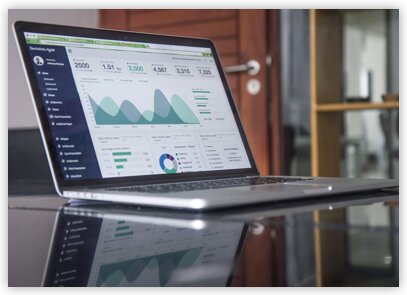
Google Ads and Google Analytics use different types of conversion tracking criteria and give slightly different results for same criteria. It is quite possible that conversion tracking for the same user activity can result in different data from Google Ads and Google Analytics.
Below are some criteria that are used by both, but the results are different.
- Transaction date
Google Ads consider the date of click, doesn’t matter if the transaction occurred on the same date or another date.
e.g., if the click date is “A” and the transaction is completed after few days “B” then Google Ads will consider the date “A”.
Now, in the case of Google Analytics, it will consider the final transaction date and won’t consider any information of the click date.
- Conversion count
In Google Ads the conversions can be count as one conversion per ad click or multiple conversions after a click based on your count settings.
If you want to track the number of clicks on your website then go for one conversion per ad click otherwise if you want to count all the transactions that happened after click go for every counting option.
However, the Google Analytics Conversion technique doesn’t provide this kind of conversion flexibility. It counts each goal one time when a goal is completed in one session. It can also count multiple transactions with different transaction id in one session.
Hence, sometimes the conversion rate by Google Ads Conversion and Google Analytics Conversion might differ.
Note: – Your conversion rate also depends on types of keywords you are using to create your ad.
Other differences in conversion tracking between Google Ads and Google Analytics:-
- URL tracking
Google Ads Conversion can only track clicks on Ads. It is suggested to use dynamic URL parameters in Google Ads Conversion as they allow to pass ad-related information in parameters.
However, Google Analytics Conversion provides post-click data about what happened on the website after a user clicked on an ad. For this, you need to tag your URLs to ensure proper tracking.

- Session tracking
Google Ads tracks only clicks and establishes all conversion metrics according to that.
If any user has blocked some activity like cookies tracking then it is quite possible that Google Analytics Conversion won’t be able to record the session. A session starts when a user clicks an ad, there is a lot of steps to complete a session. If any of these steps miss then it is possible that Google Analytics won’t be able to record a session.
- Reporting frequency
Google Ads Conversion Tracking is a bit faster as compared to Google Analytics Conversion Tracking. It refreshes and reports the data in 3 hours.
Whereas, Google Analytics Conversion Tracking refreshes and reports the data in 9hrs and is less frequent than Google Ads Conversion Tracking.
- Use different tracking methods
Google Ads and Google Analytics both use different tracking methods to record goals and transactions.
It is quite possible that the conversions may be counted in one method and not in another method. E.g., if a user blocks or disables a method then maybe that conversion won’t be counted in Google Analytics but might still be counted in Google Ads.
- Phone call conversions
Some of the actions of phone call conversions are only supported in Google Ads Conversion Tracking and not by Google Analytics Conversion Tracking.
Google Ads Conversion counts the call conversion if the call originated from call extensions and lasts for a configured time. Those actions are not yet recorded in Google Analytics Conversion Tracking method.
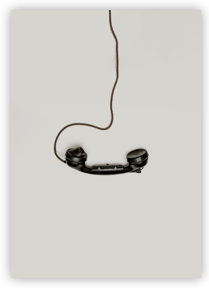
Wrap up!
So, after reading the blog the difference between conversion tracking methods of Google Ads and Google Analytics must be clear to you. There are many aspects, why Google Analytics Conversion Tracking technique and Google Ads Conversion Tracking techniques give different results for the same conversion tracking method.
Talking about Google Ads- It is an online paid feature offer by Google where an advertiser or a Digital Marketing Agency can make an ad and publish it to drag the store online. The Agencies provide many services like private label PPC, SEO, SEM, conversion rate optimization services to grow your brand online.
Whereas, Google Analytics provides a service to analyze Google Ads. It generates the reports of your website traffic and detects poorly performing pages.
The conversion tracking techniques help you to keep track of users who click your website to buy, call, download an application, or provide their personal information for the online survey.
Both Google Ads and Google Analytics use different metrics and provide slight change in results for the same kind of conversion. Hope, you will find our blog informative.